1. Write Bold, Italic, Strikethrough in WhatsApp on iPhone
You can format your message on WhatsApp for better readability and presentation. This also makes the words look different and grabs attention. If you are interested, here is how to quickly type in bold, italic, or strikethrough on WhatsApp.
2. How to edit your WhatsApp text messages
With the latest update, WhatsApp lets users edit their text messages within 15 minutes of sending them. When editing WhatsApp messages, remember these points:
Editing is only allowed within 15 minutes of sending a message. WhatsApp doesn’t keep a record of edited messages. The recipient and the sender will see a banner indicating that the message was Edited. Editing is also possible in disappearing conversations.
3. Activate WhatsApp Dark Mode on iPhone
If you use system-wide dark mode on your iPhone, WhatsApp, too, inculcates it.
4. Change WhatsApp Chat Wallpaper
The default chat wallpaper is pretty good. But you can customize it to a solid colored background, some other pre-saved images, or pick a personal picture from the Photos app. Here’s how.
5. Pin or Unpin WhatsApp Chats on your iPhone
I love this feature! It lets you have your most loved (or essential) chats always at the top of the conversation list. Let me run you down the quick steps. Note: To unpin, follow the same steps. You can have a maximum of 3 pinned chats.
6. Archive WhatsApp Chats
When you archive a chat, it is removed from the usual ‘Chats’ tab and listed under ‘Archived Chats.’ You can have meaningful or sensitive conversations here. This will prevent them from accidentally deleting and even hide them from the regular chat list.
7. Turn Off WhatsApp Read Receipts on iPhone
After a message is read, the sender sees a blue tick. If you would like not to let the other person know that you have read their message, here’s how to turn it off. Note: This doesn’t apply to group chats. In groups, read receipt is always sent.
8. Change WhatsApp Notification
9. Change WhatsApp Profile Picture
10. How to Change WhatsApp Language
11. Change your Phone Number in WhatsApp for iPhone
In case you are planning to change your WhatsApp number on a new phone, first backup your WhatsApp chat. Next, change the WhatsApp phone number on the old phone using the steps above. After that, install WhatsApp on the new phone, register it using the new number, and restore your old chats.
12. Share Live Location in WhatsApp
13. Mark WhatsApp Chat as Read or Unread on iPhone
14. Send and Receive Money Using WhatsApp
In a few countries like India and Brazil, WhatsApp even lets you send and receive money. This is similar to Apple Pay on iMessage. In case you are interested, here is our easy guide on how to set up and use WhatsApp payment on iPhone and Android.
15. Quickly Search Your WhatsApp Chat History
Sometimes you know the keyword but not the whole conversation or who sent that message. In such situations, the app-wide search feature acts as a life savior.
16. Search and Send GIF on WhatsApp
GIFs (animated moving images) are fun to share. WhatsApp lets you search from millions of these images via GIPHY and send them easily. Here’s how.
17. Send Photos, Videos, Documents, and Contacts via WhatsApp
On WhatsApp, you are not limited to just texts, images, videos, and audio. It lets you send documents like PDF, word file, etc. as well as contact cards.
18. Clear WhatsApp Group Chats on iPhone
Unless you archive or leave the group, you can not remove a WhatsApp group from the main chat list screen (like other individual conversations.) However, you can delete all the messages inside the group. Here’s how.
19. Lock WhatsApp with Face ID or Touch ID
Do you hand over your phone to others often? Want privacy? Here’s how to secure your WhatsApp on iPhone via PIN or biometrics authentication.
20. Mute Group Chat in WhatsApp
Are you looking not to get disturbed by unimportant notifications? It is effortless to a mute individual or group chats on WhatsApp. For this, swipe left to right on a conversation, tap on More → Mute → , and choose the desired duration. You can also do this by going to the individual chat or group information screen.
21. Clear WhatsApp Chat History
You can clean this messaging app by clearing the call logs, messages, group chats, etc. But before that, you may want to know how to export or email essential chats for safekeeping. Let me tell you about all these in the subsequent headings.
Export WhatsApp Chat History
Clear Chats and Voice Call Entries
By precise, we mean to delete the chats and call logs. Before you proceed, make sure you know what you are doing. This will permanently remove all the texts, images, videos, documents, etc., from these chats.
22. Tag Someone in WhatsApp Group Chat
Inside a group chat, when you are typing a message, add @ and then select a person from the recommendation. Or after @ type the initials of the person you want to tag.
23. Hide Last Seen in WhatsApp
Occupied in late-night chats and do not want others to know of this! Here’s how to go stealth.
24. Send WhatsApp Message or Make Calls Using Siri
Siri can send messages or call someone on WhatsApp. But it needs your consent to do so. The easiest is to launch Siri by pressing the Side/Home button (or saying Hey Siri), and then say something like ‘Send a message to Jeet on WhatsApp.‘ Siri will ask for your permission to access your WhatsApp data. Tap on Yes. From now, you can say things like ‘Tell Donald on WhatsApp that I will reach by 10 AM‘ or ‘Call Joe on WhatsApp,‘ and so on. Alternatively, open the Settings app → Tap on WhatsApp → Siri & Search → enable Use with Ask Siri. From now, Siri can send texts or call people on WhatsApp.
25. Use WhatsApp Web
Notes: For WhatsApp Web to keep working, your iPhone (and obviously computer as well) must be connected to the internet. Tap on three dots on WhatsApp Web and choose Log Out, if needed.
26. Delete All Media Files for Specific WhatsApp Chat on iPhone
Here’s a convenient way to see the media files and delete them effortlessly. You can also perform this action by going to a person’s or group’s profile and tap on Media, Links, and Docs.
27. Delete Sent WhatsApp Messages Before They Are Read
Want to delete a WhatsApp message even after it is delivered (or seen)? It is easy. The message will be deleted from your and the recipient’s ends. However, the placeholder text ‘This message was deleted‘ will still be visible to the other person. Finally, you only have an hour to delete the message for everyone. After that, you can delete it only from your end. Also, if automatic media downloads and Save to Camera Roll are enabled on the recipient’s iPhone, in that case, it is possible that the image you sent is automatically saved in the Photos app. It will remain saved even after you use ‘Delete For Everyone.’ These are some of the most requested and useful tips that help you use WhatsApp to the fullest. We also have several other posts related to messaging services like the best WhatsApp alternatives or how to block text messages on iPhone.
28. Add voice note to Status
Recently, WhatsApp launched a new feature that lets users add voice notes to your Status. Note: The voice note can be 30 seconds long.
Quick WhatsApp Tips and Tricks Video
If you have any related queries, please feel free to make sure of the comments section below. You may also read:
How to Message Someone who Blocked You On WhatsApp How to Delete a WhatsApp Group on iPhone How to create WhatsApp call link on iPhone How to make WhatsApp video and audio calls on Mac
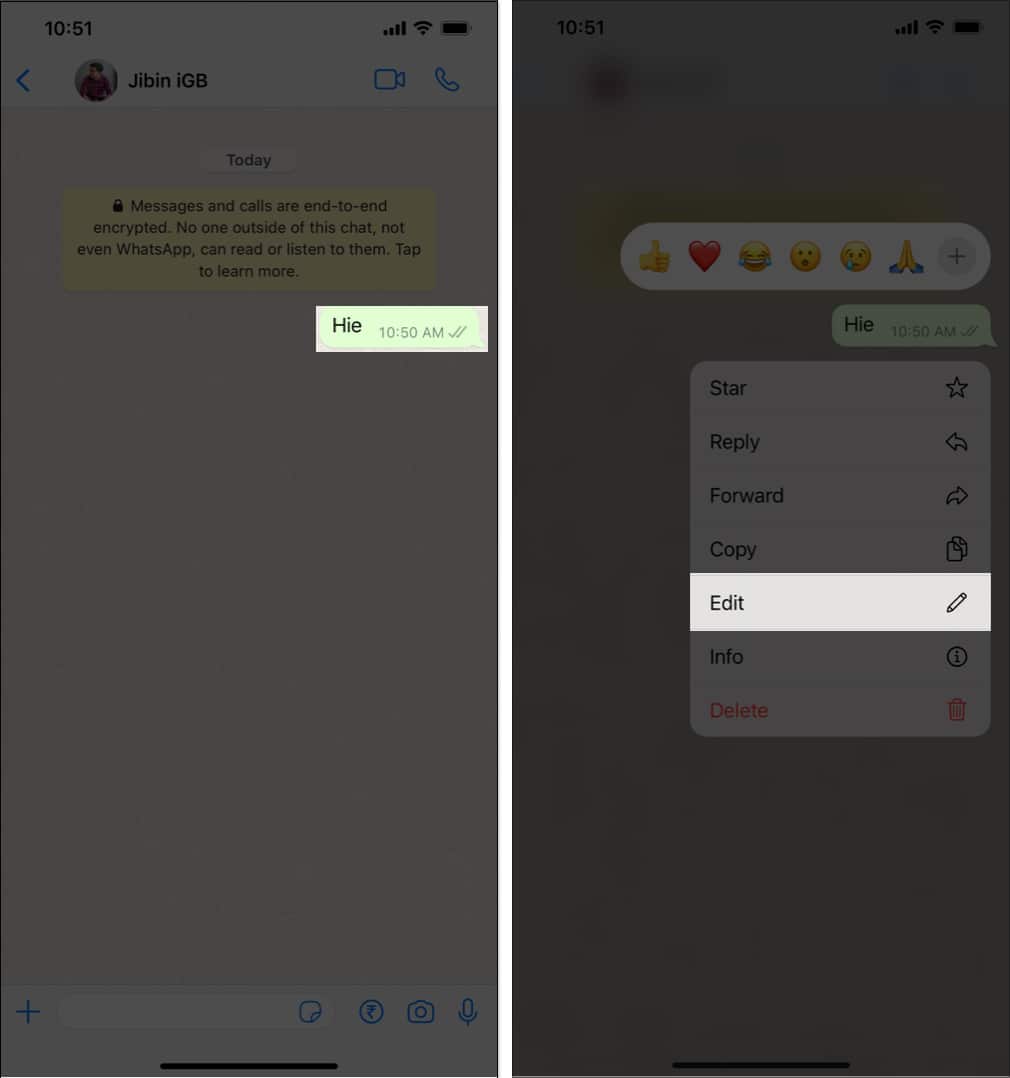
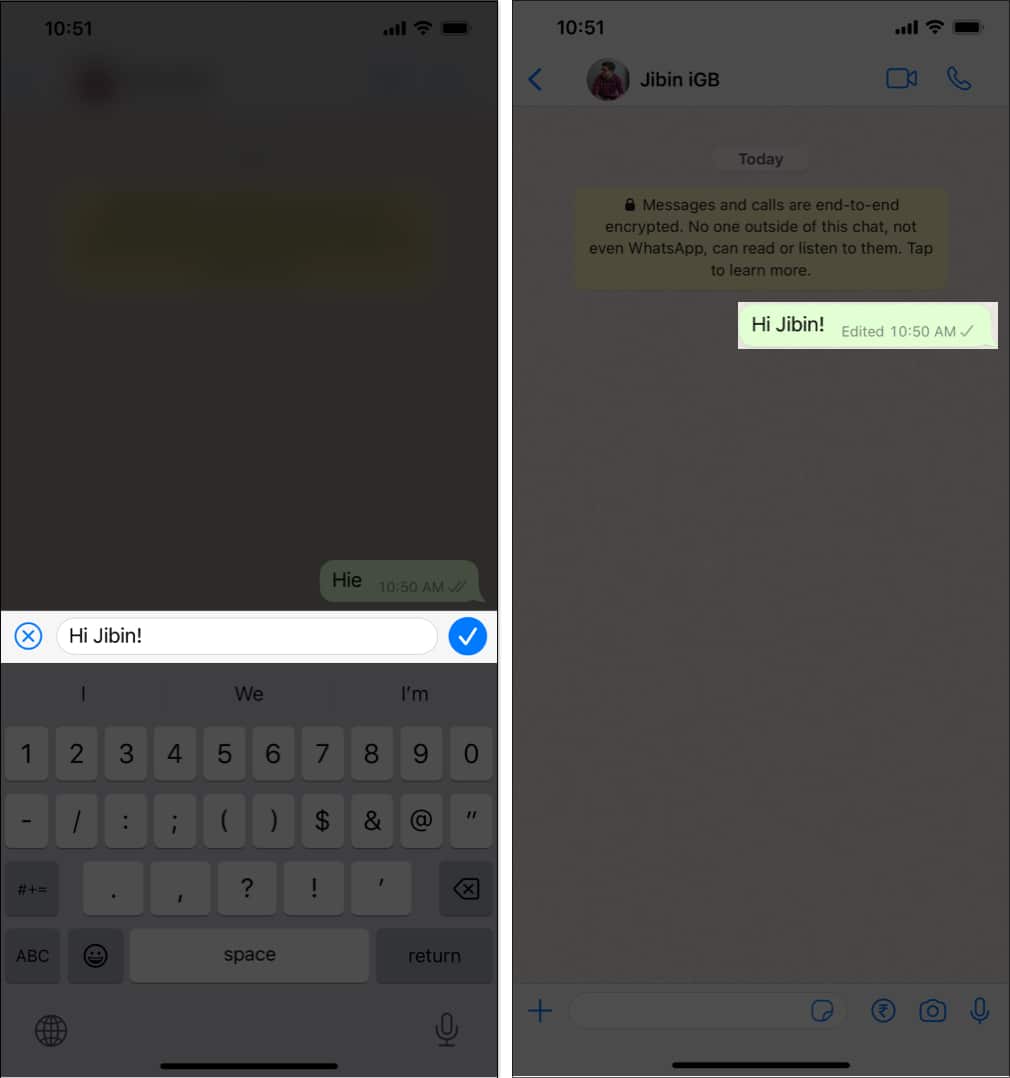















![]()











![]()

![]()
![]()
