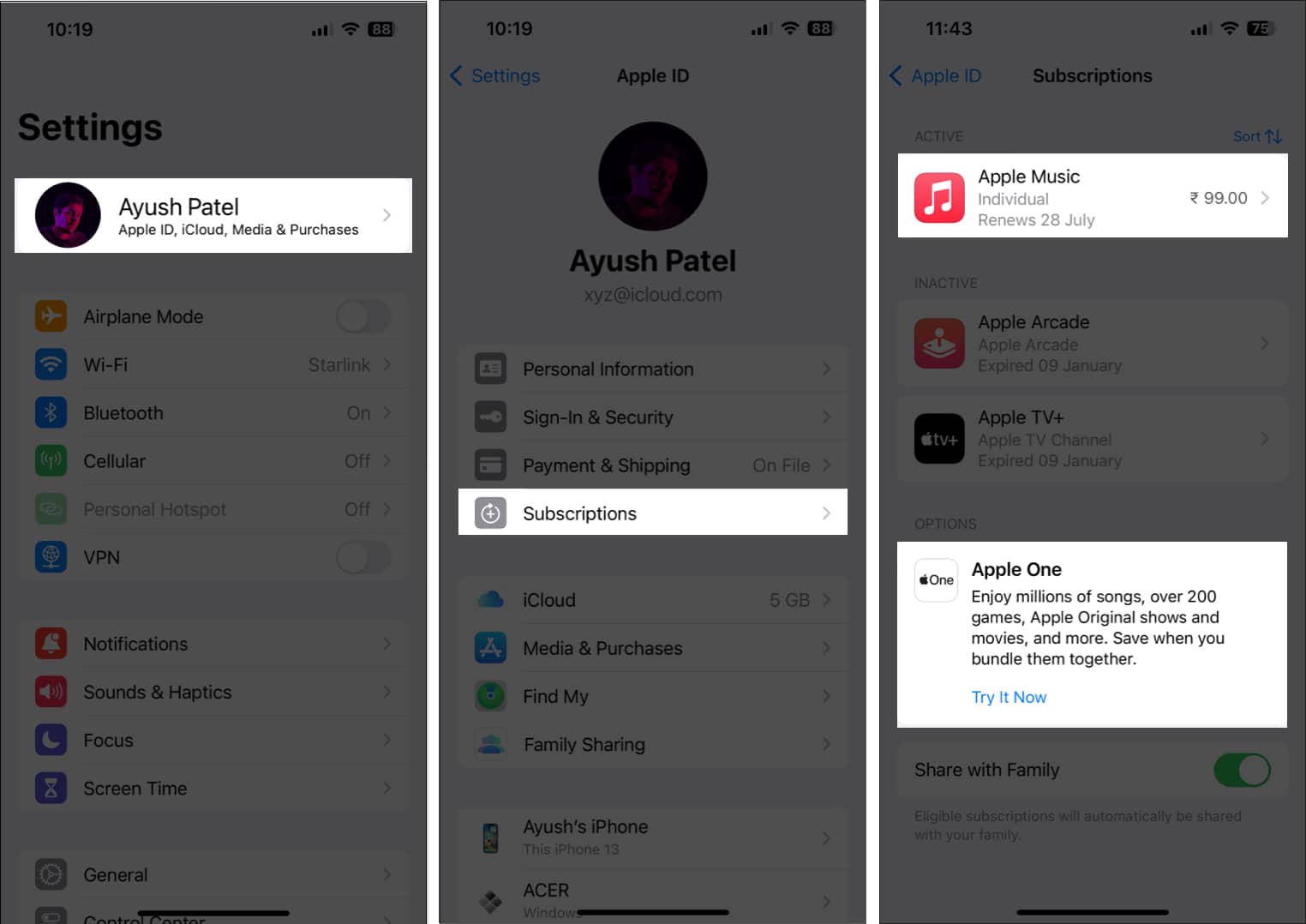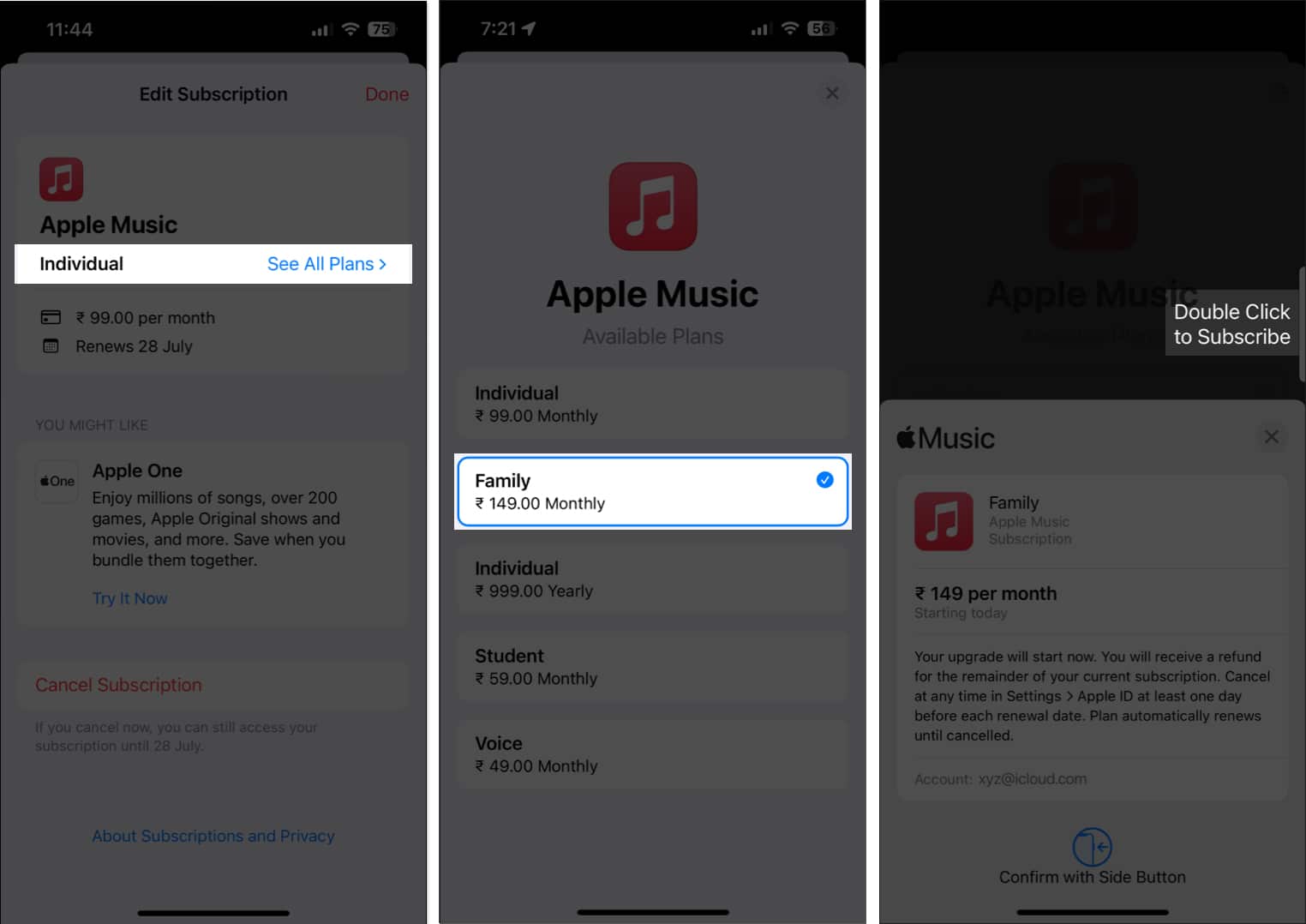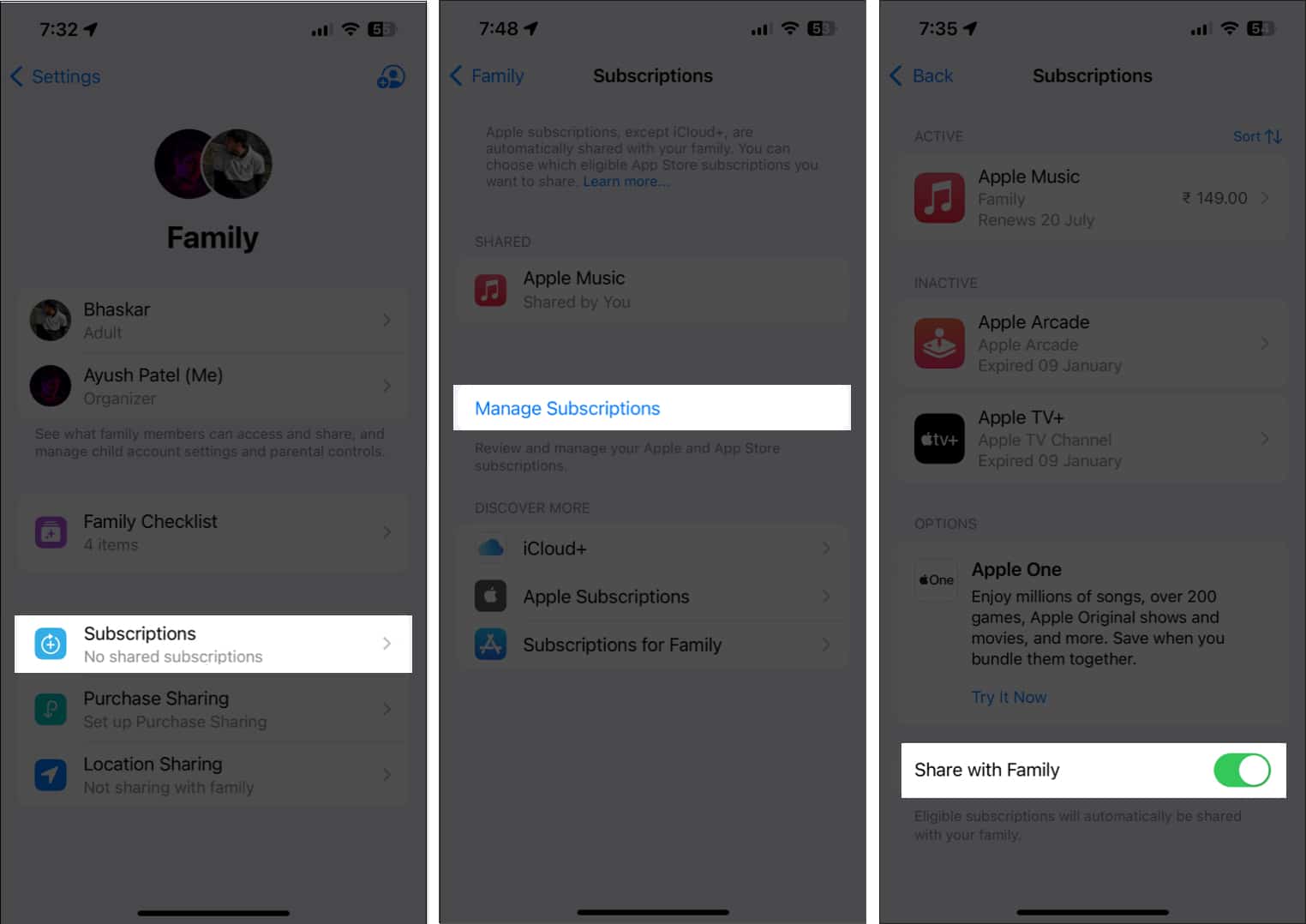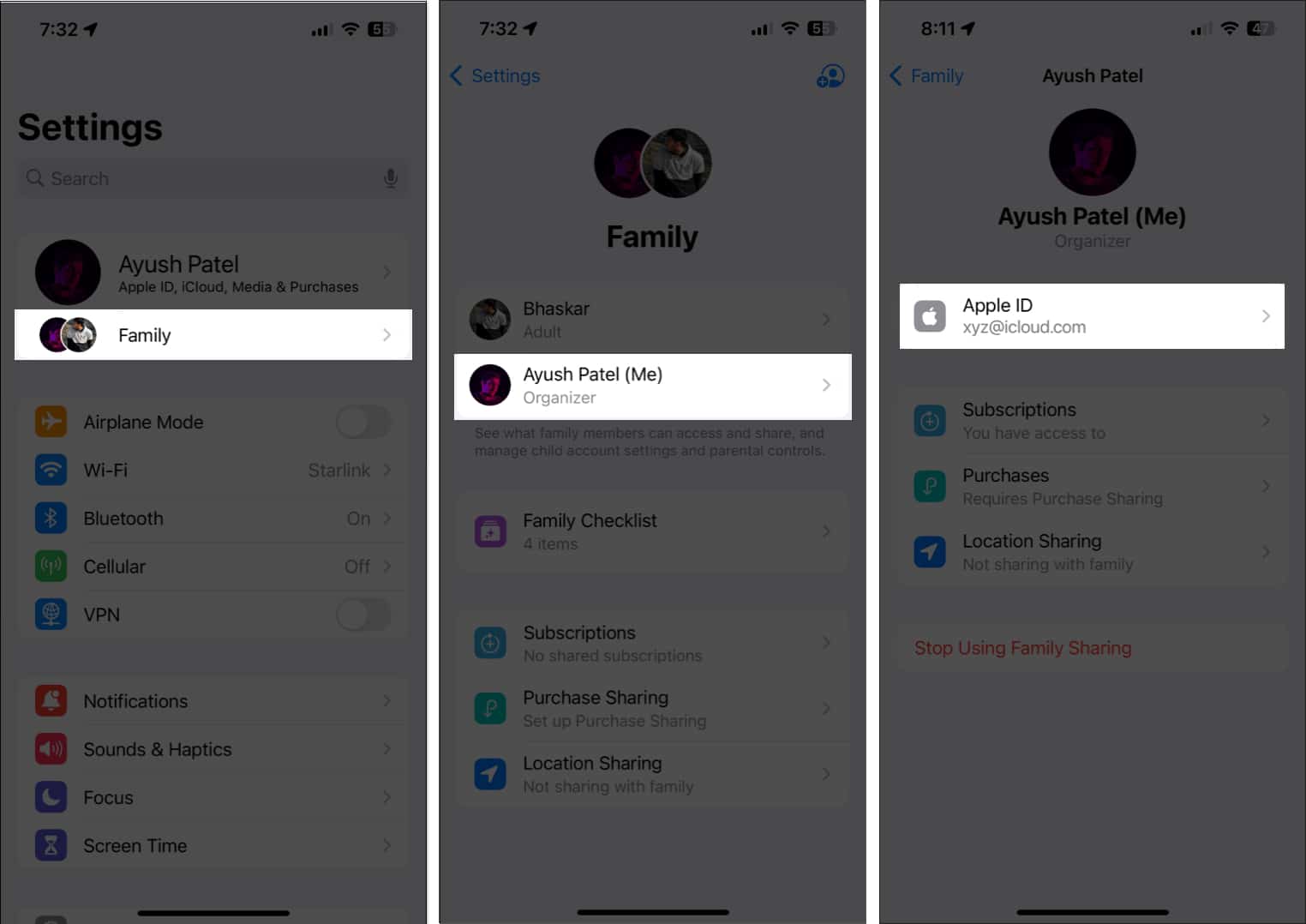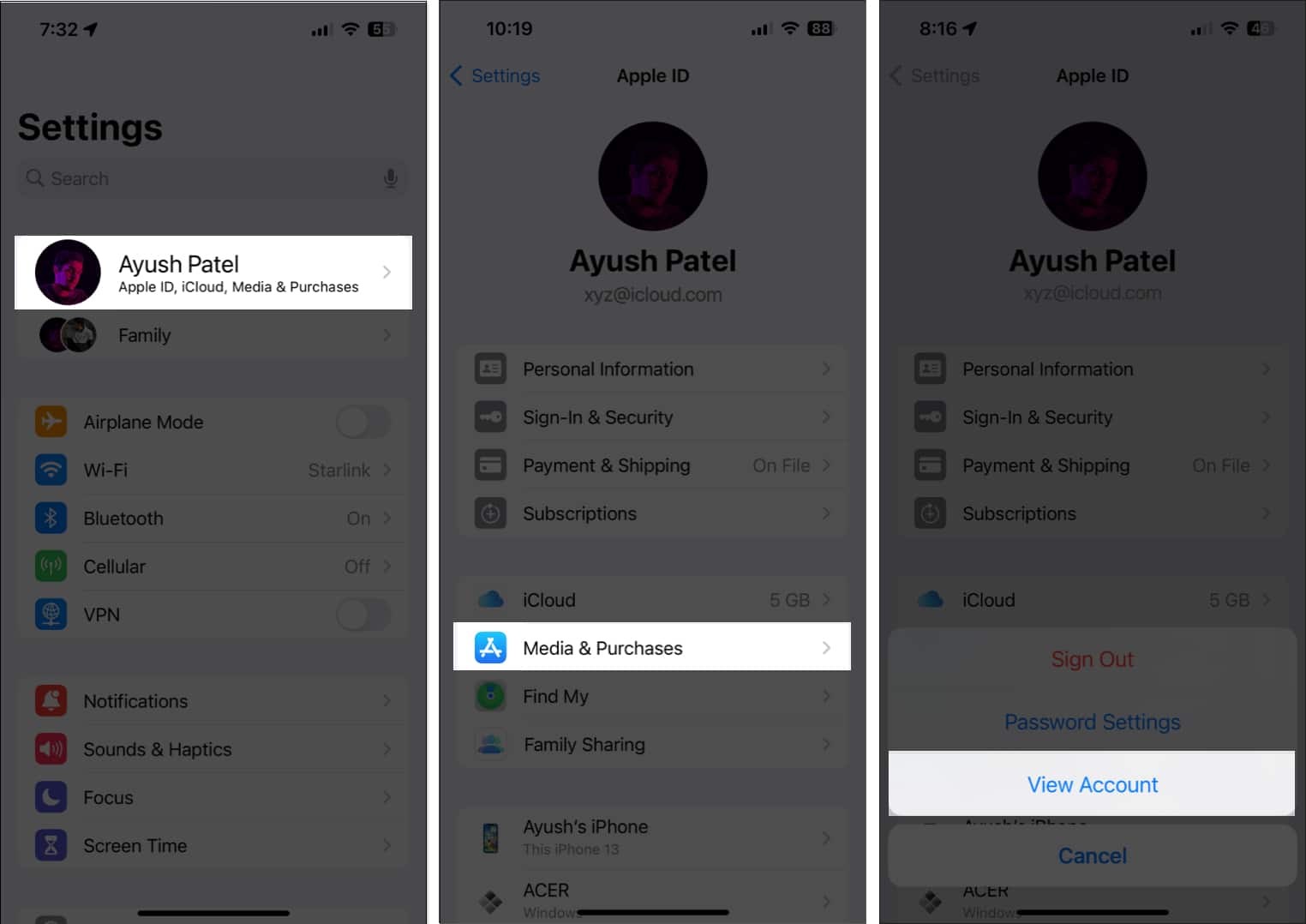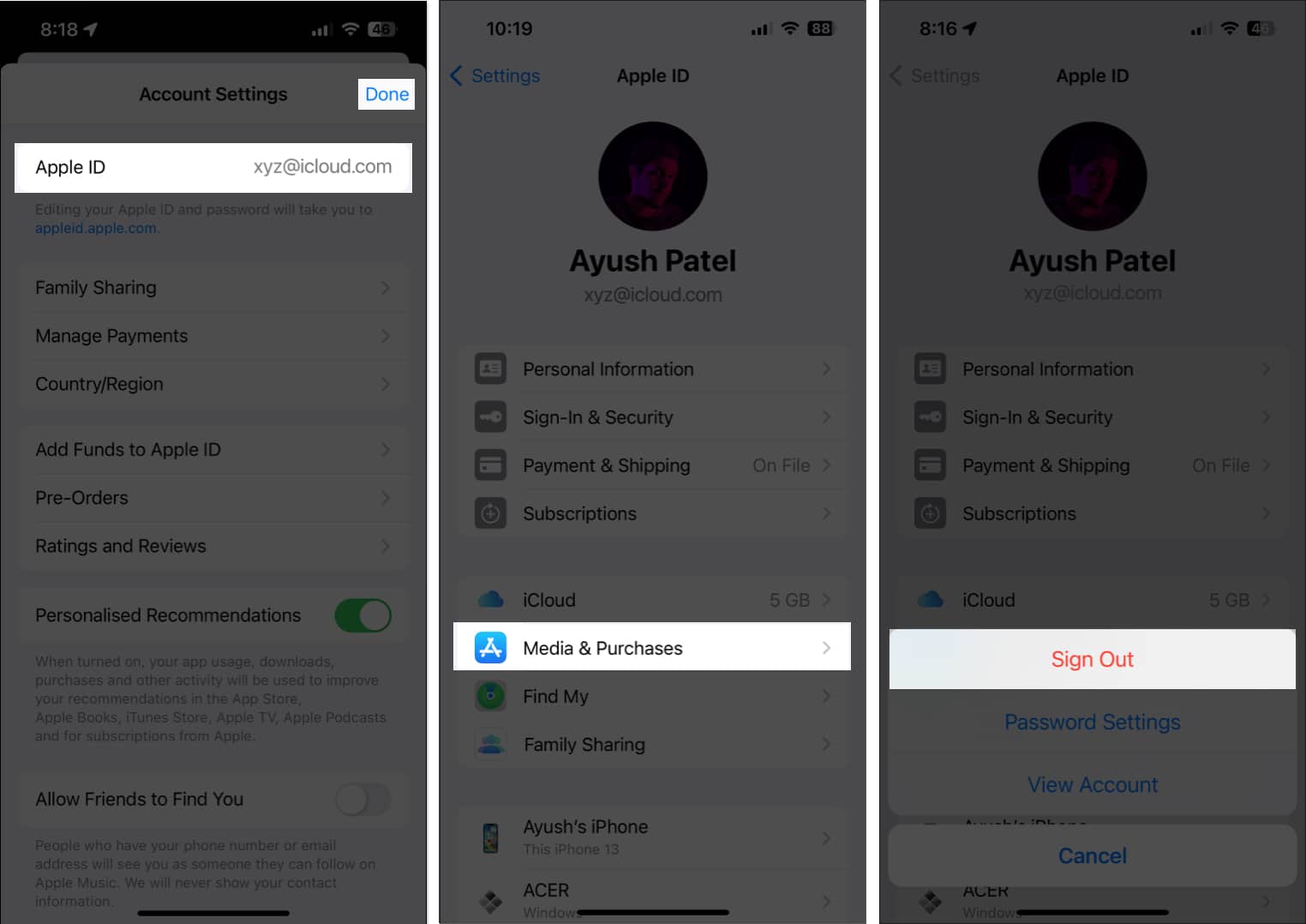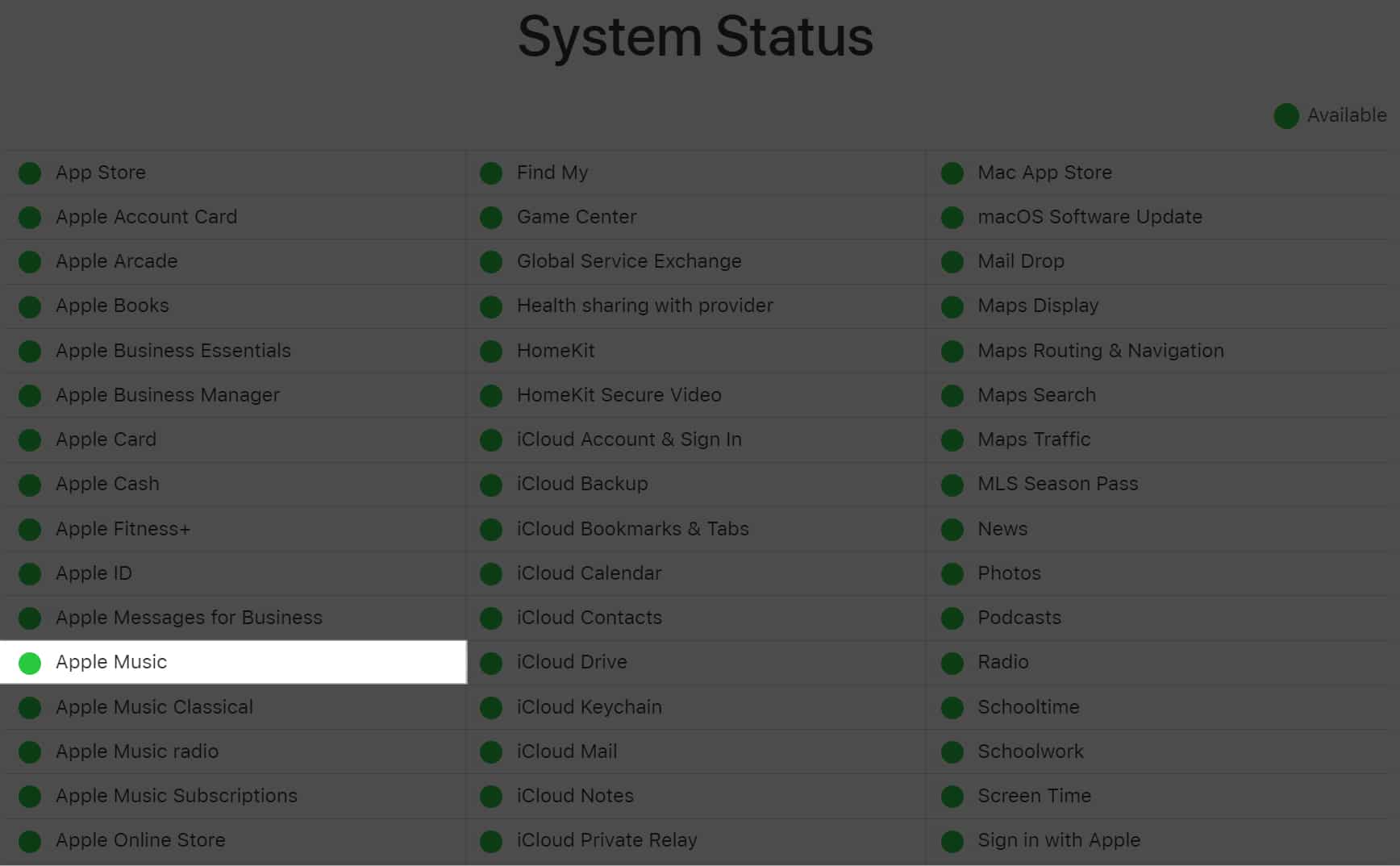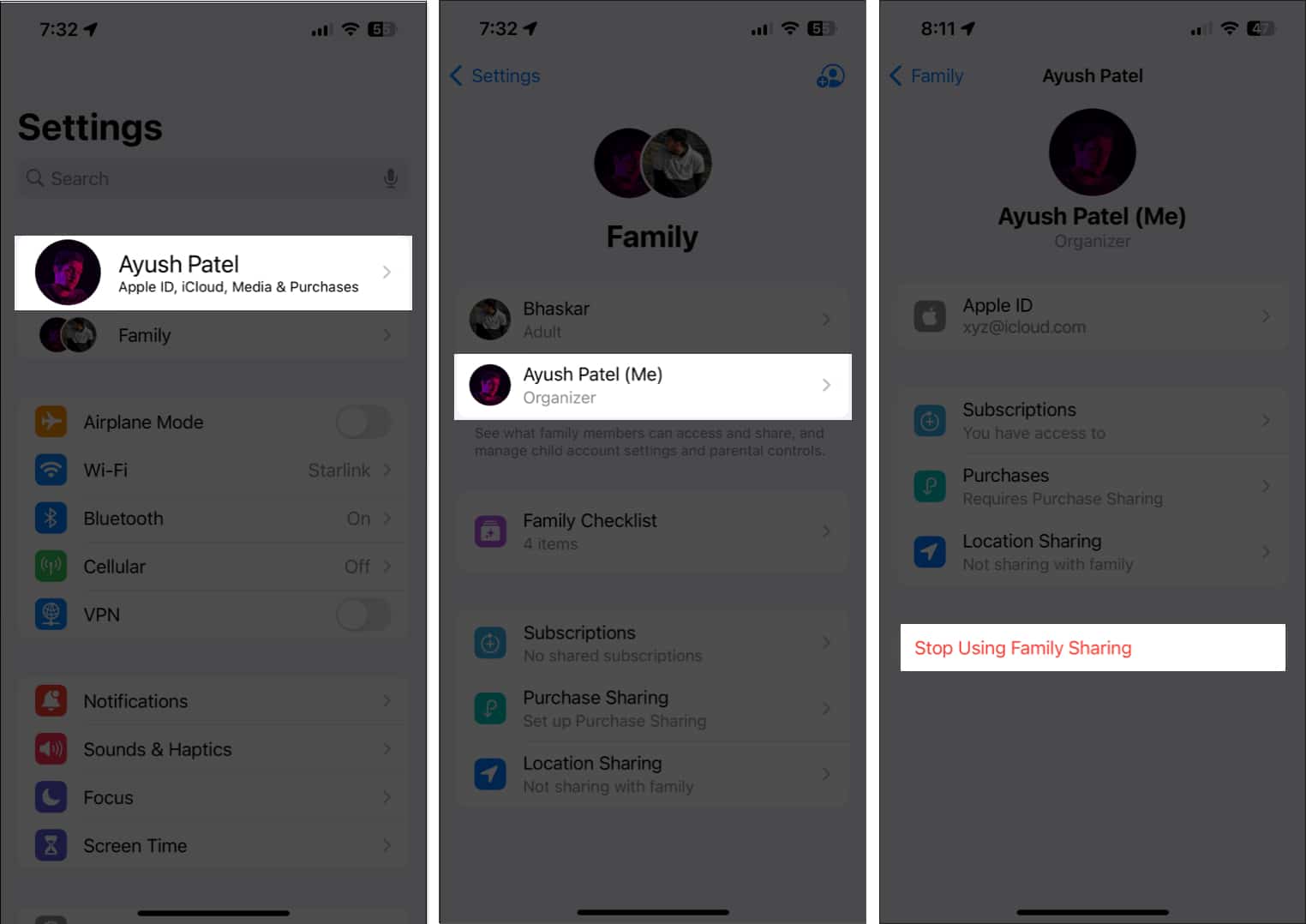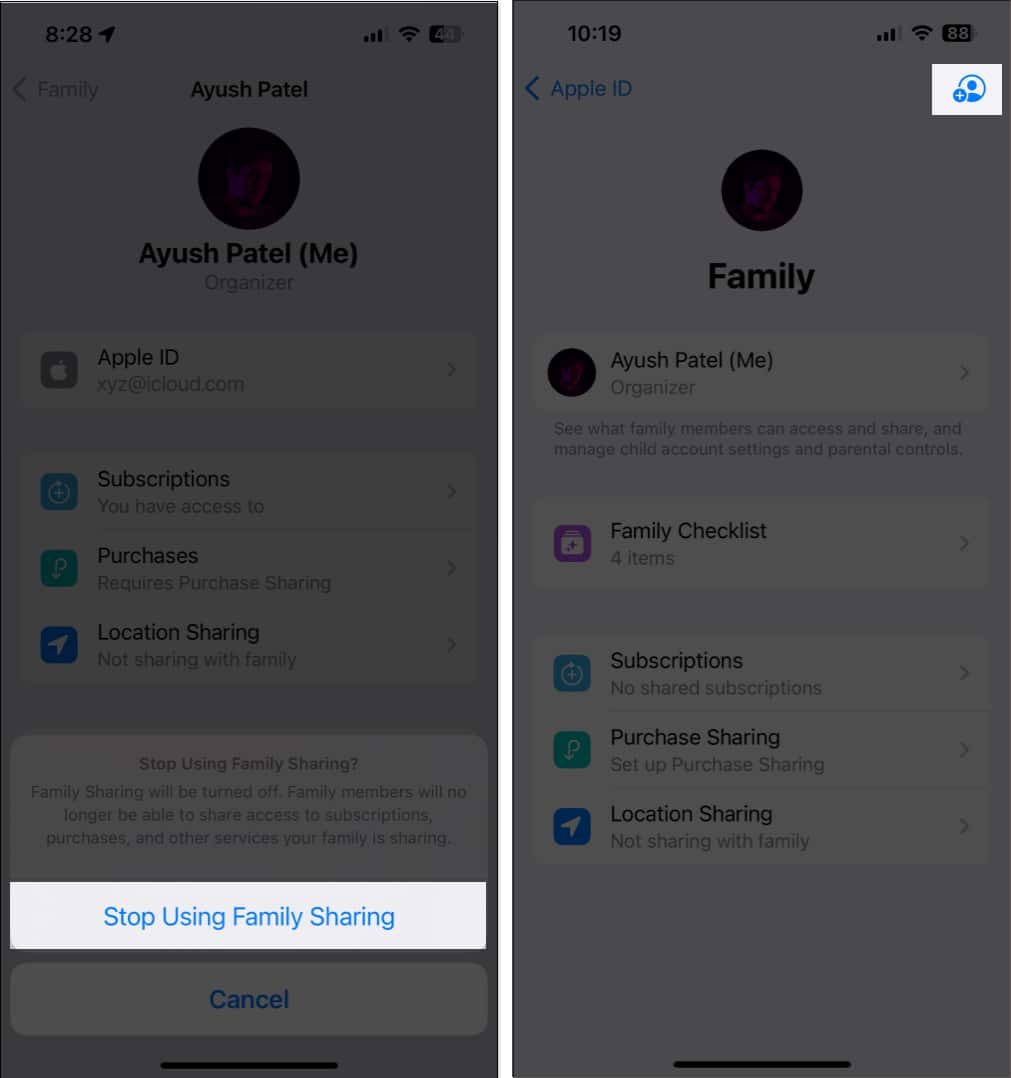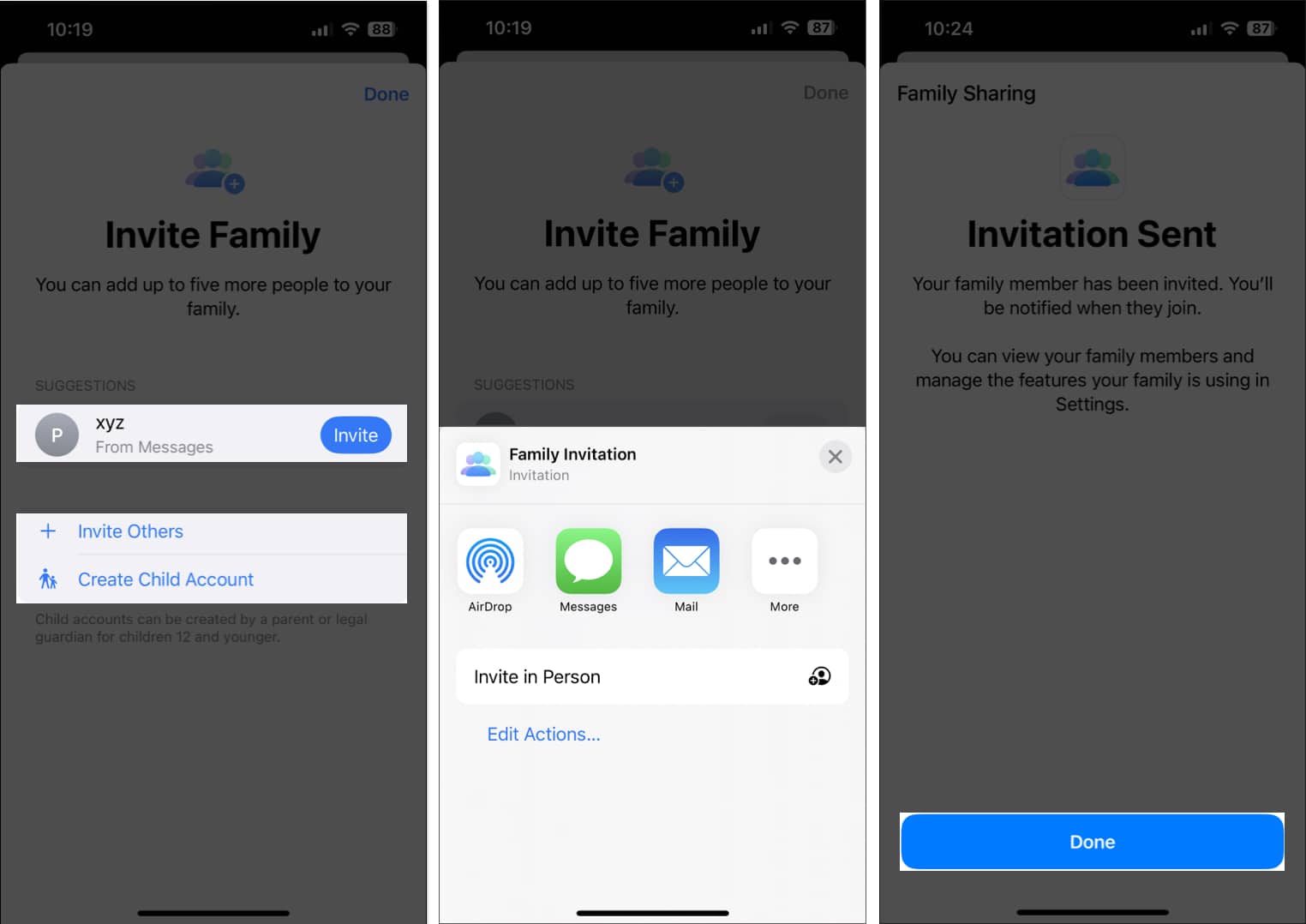Although this feature offers a great way to save some bucks, many users complain that Apple Music Family Sharing doesn’t work on their iPhone or iPad. If you’re also facing the same issue, don’t worry! In this article, I’ll take you through a few solutions to fix the issue.
1. Ensure you are subscribed to Apple Music Family
One of the first prerequisites for sharing your Apple Music subscription using Family Sharing is that you should be subscribed to Apple Music’s Family plan. To check whether you’re subscribed or learn how you can upgrade your Individual plan to a Family plan, follow these steps:
2. Check if Apple Music sharing for your family is enabled
If you subscribe or upgrade to Apple Music Family, your Apple device will automatically include it in your family’s shared subscriptions. But if you accidentally turn it off, Apple Music Family Sharing won’t function. To verify that this feature is enabled on your device, follow these steps:
3. Ensure you are using correct Apple ID for Family Sharing
In case you’ve created multiple Apple IDs to use on your device, you must ensure that you’re using the same Apple ID for Family Sharing and Media & Purchases. Here’s how you can quickly verify the same on your iPhone.
4. Check Apple’s System Status Page
Although uncommon, there is a possibility that the servers for Apple Music are experiencing an outage which can prevent Apple Music from working for you, your family members, and everyone else. To confirm that everything is working correctly, visit Apple’s System Status Page and check if there is a green indicator next to all the services related to Apple Music. If there is a red indicator, it means the servers are down, and you will need to wait until they are back online to access Apple Music.
5. Remove and re-add your family members
If absolutely nothing works, your best shot and fixing this problem would be to remove and re-add your family members to the shared family. While this process sounds lengthy, the steps given below can help you do this quickly.
6. Sign out and sign in again to your Apple ID
If you’re still having difficulty enabling Apple Music sharing for your family members, it’s possible that there’s a glitch with your Apple ID or the device you’re using. If you want to phase out the possibility of such glitches, you can try logging out and back into your Apple ID by following these steps:
7. Contact Apple Support
If you’ve tried all the solutions mentioned above but still can’t enable Apple Music sharing for your family members, I recommend that you reach out to Apple Support. They can provide assistance over the phone or schedule a Genius Bar appointment at the nearest Apple Store to help you diagnose and resolve the issue. Wrapping up… Family Sharing offers a quick way to share your subscriptions, App Store purchases, and more with up to six family members. However, if you can’t share your Apple Music using Family Sharing, the fixes mentioned in this troubleshooting guide should help fix that. If you found this guide helpful, let us know which solution helped you fix the issue in the comments section. Read more:
StandBy mode not working on iPhone? 9 Ways to fix it! How to turn off SharePlay on Apple TV in 3 Easy steps 13 Ways to fix Unable to check for updates on Mac