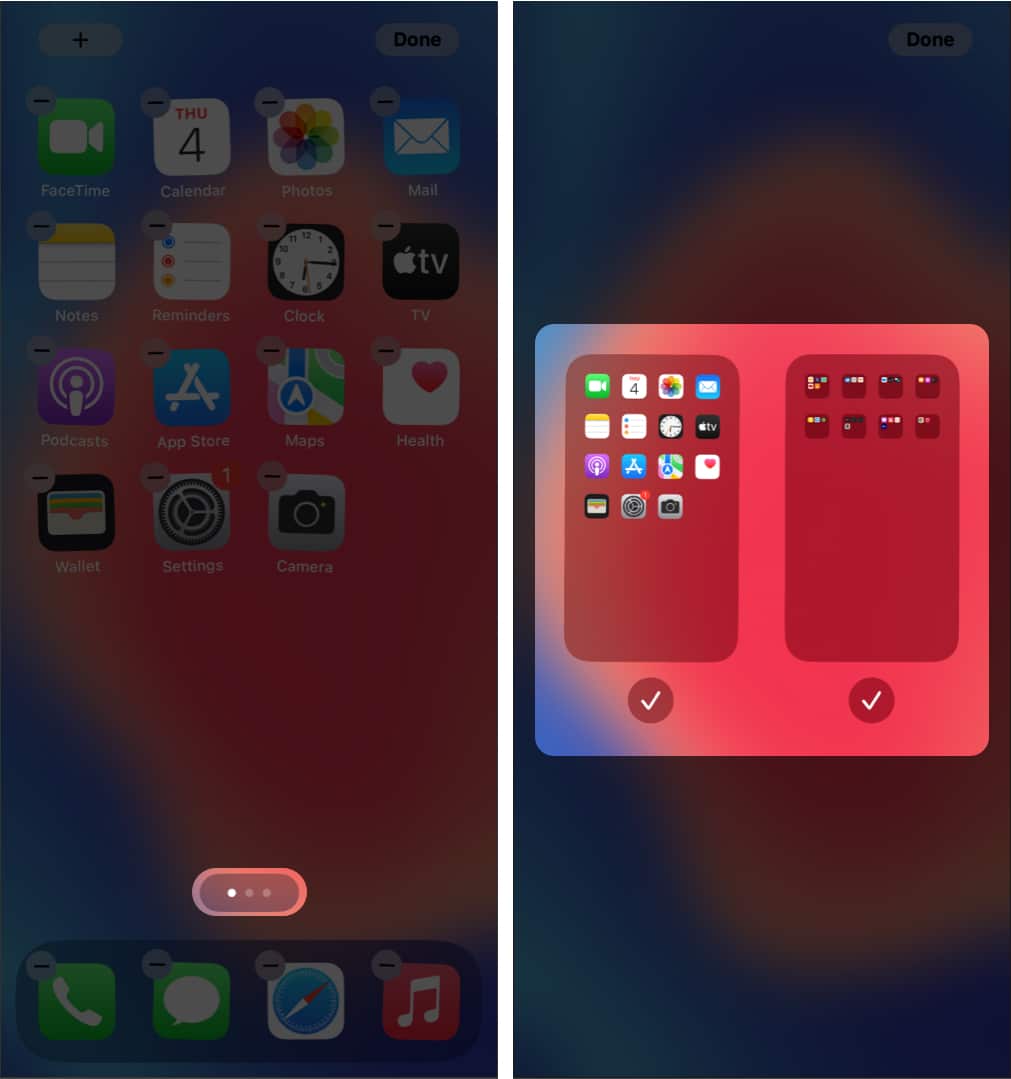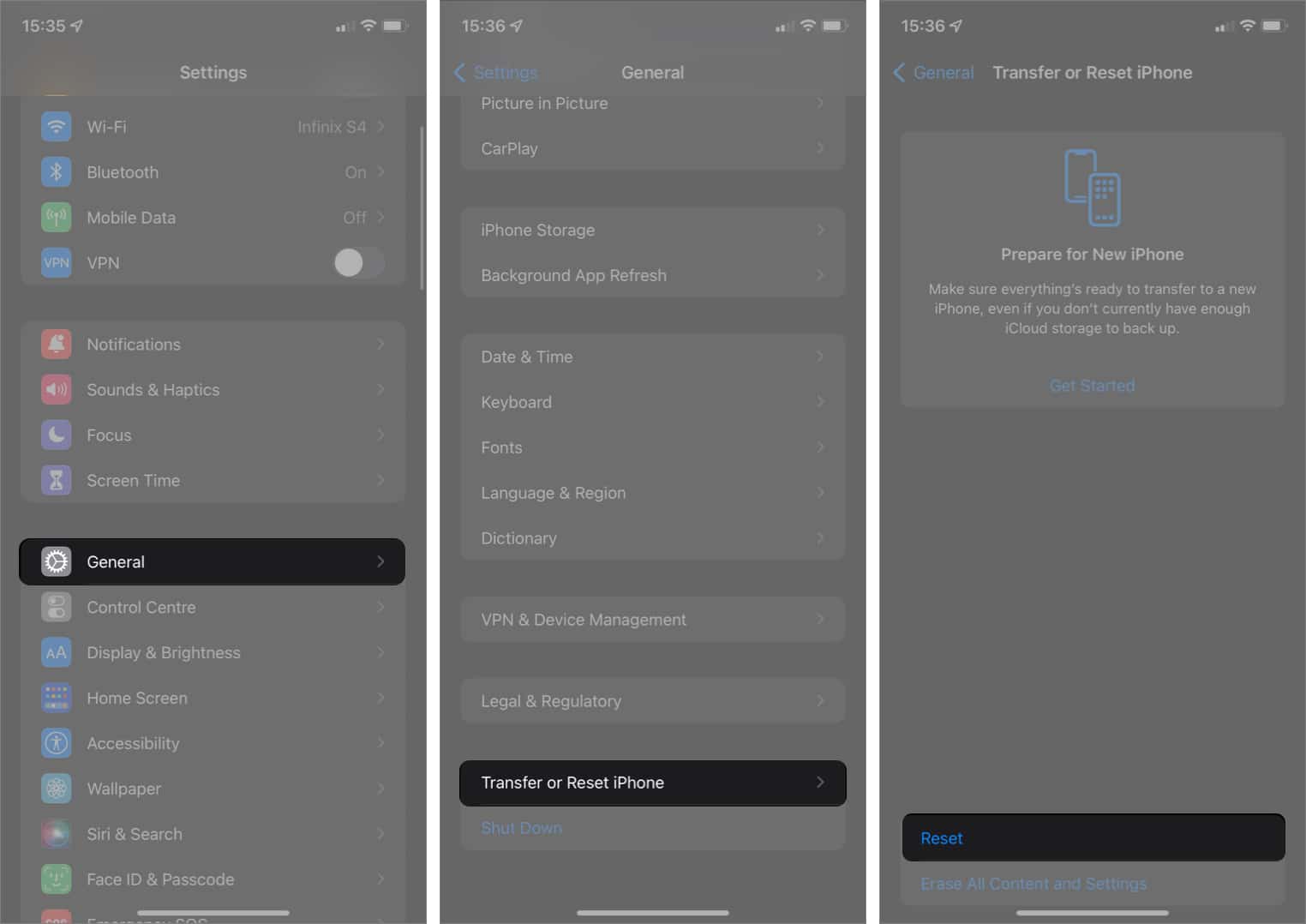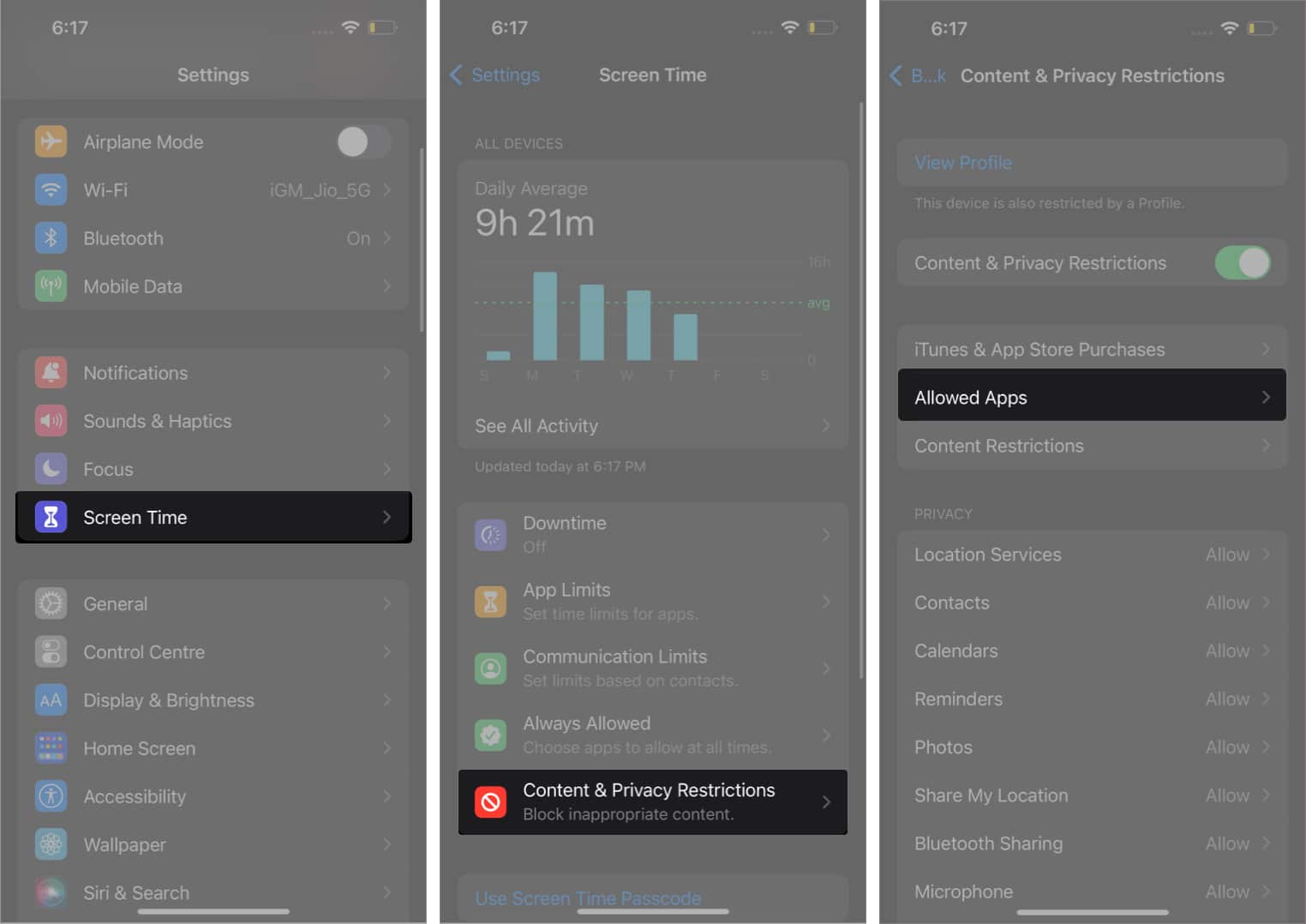How to unhide apps on iPhone via Spotlight Inspect the App Library and its folders Find hidden Home Screen pages on iPhone or iPad Open the app by removing Screen Time restrictions How to unhide apps on Apple Watch
How to unhide apps on iPhone via Spotlight
If you know the name of the application that you’re looking for, you can simply put the initials in the Spotlight search bar. To invoke the search bar,
Swipe down from the home screen. Alternatively, if you’re on iOS 16, you can invoke the search bar by simply tapping on the Search icon appearing on the home screen.
Inspect the App Library and its folders
One great way is to use the App Library. You can search the app by tapping the search bar or thoroughly checking the application folders to find the app.
Find hidden Home Screen pages on iPhone or iPad
If you think you’ve screwed up your home screen setup and you don’t want to mess with it anymore, you can simply just reset the home screen layout and get back to the factory defaults. If you can’t find the application in the App Library, head to the App Store and search it there. If the app is already available on your iPhone, either “open” or “update” will appear. If the app isn’t available on your iPhone at the moment, but you’ve used it in the past – a cloud icon with a down arrow will appear.
Open the app by removing Screen Time restrictions
The plan is to check whether your app is mistakenly locked down or hidden via Screen Time.
How to unhide apps on Apple Watch
If you think an app already exists on your apple watch but is hidden, follow the below steps: Head to the Apple Watch App → My Watch → If you see the app under Installed on Apple Watch → Tap on it → Toggle on the Show app on Apple Watch. For a detailed guide on how to hide or delete an app from your Apple Watch, follow this article. Read more:
How to hide apps on iPhone and iPad Remove or hide App Drawer in Message app for iPhone