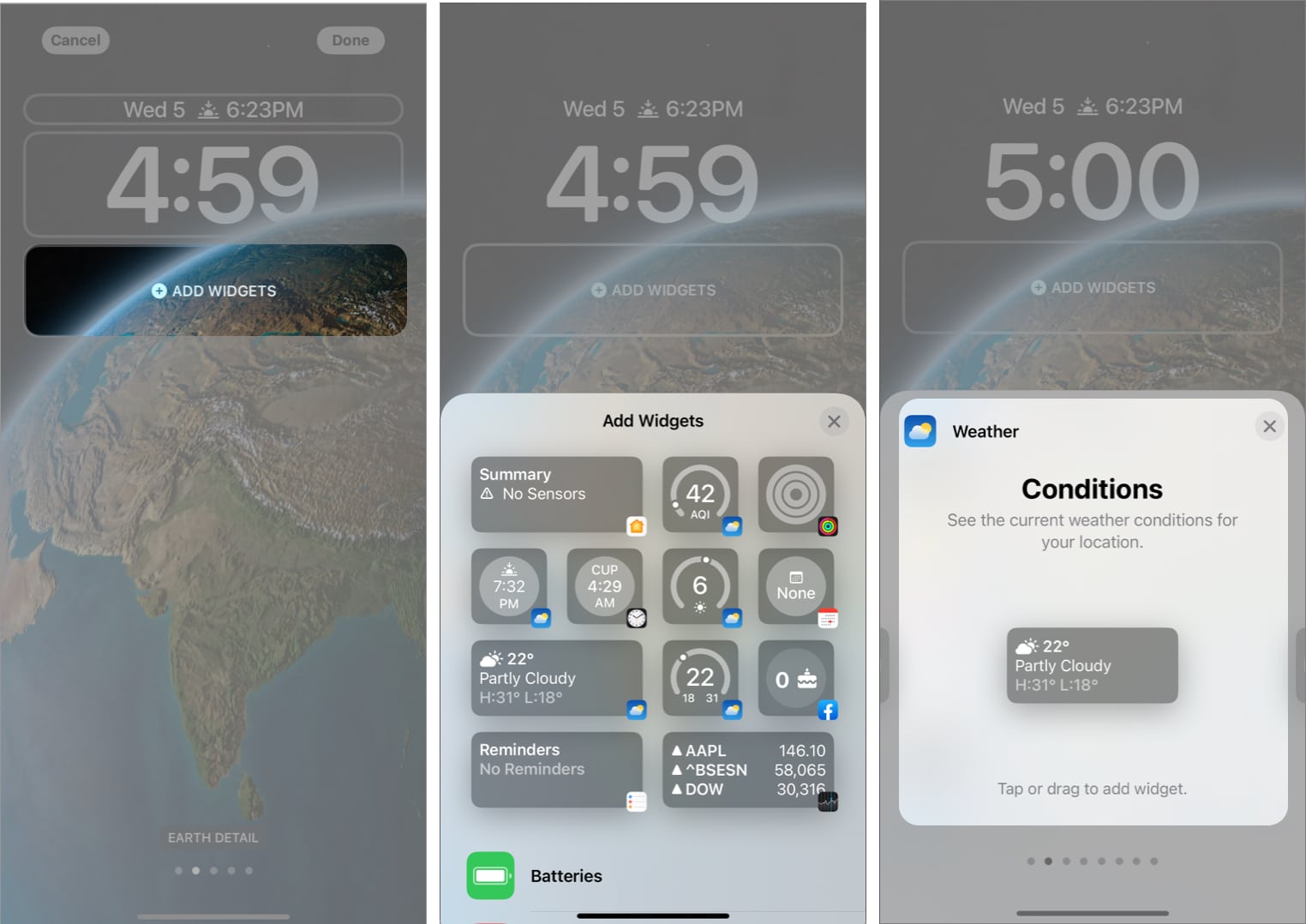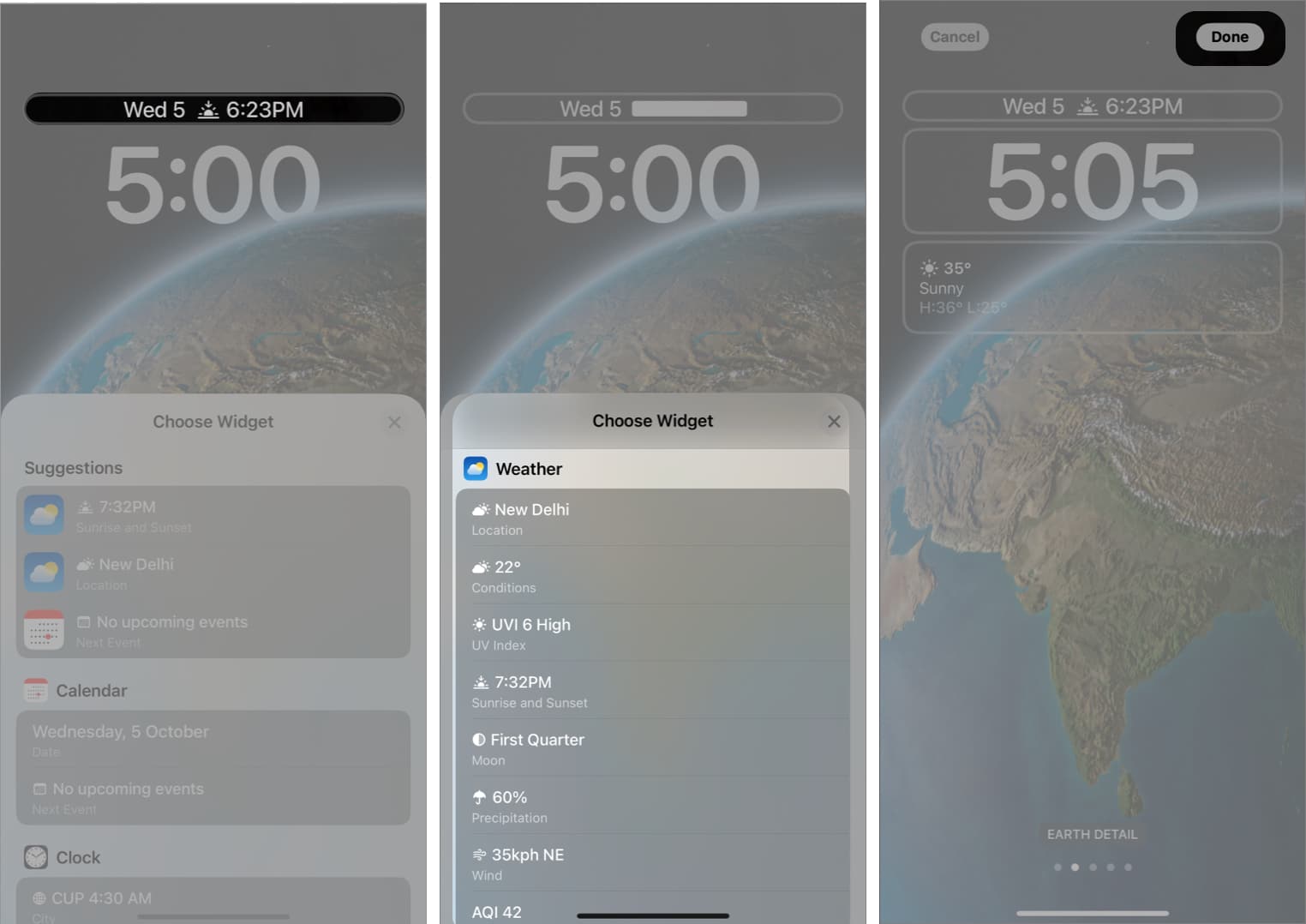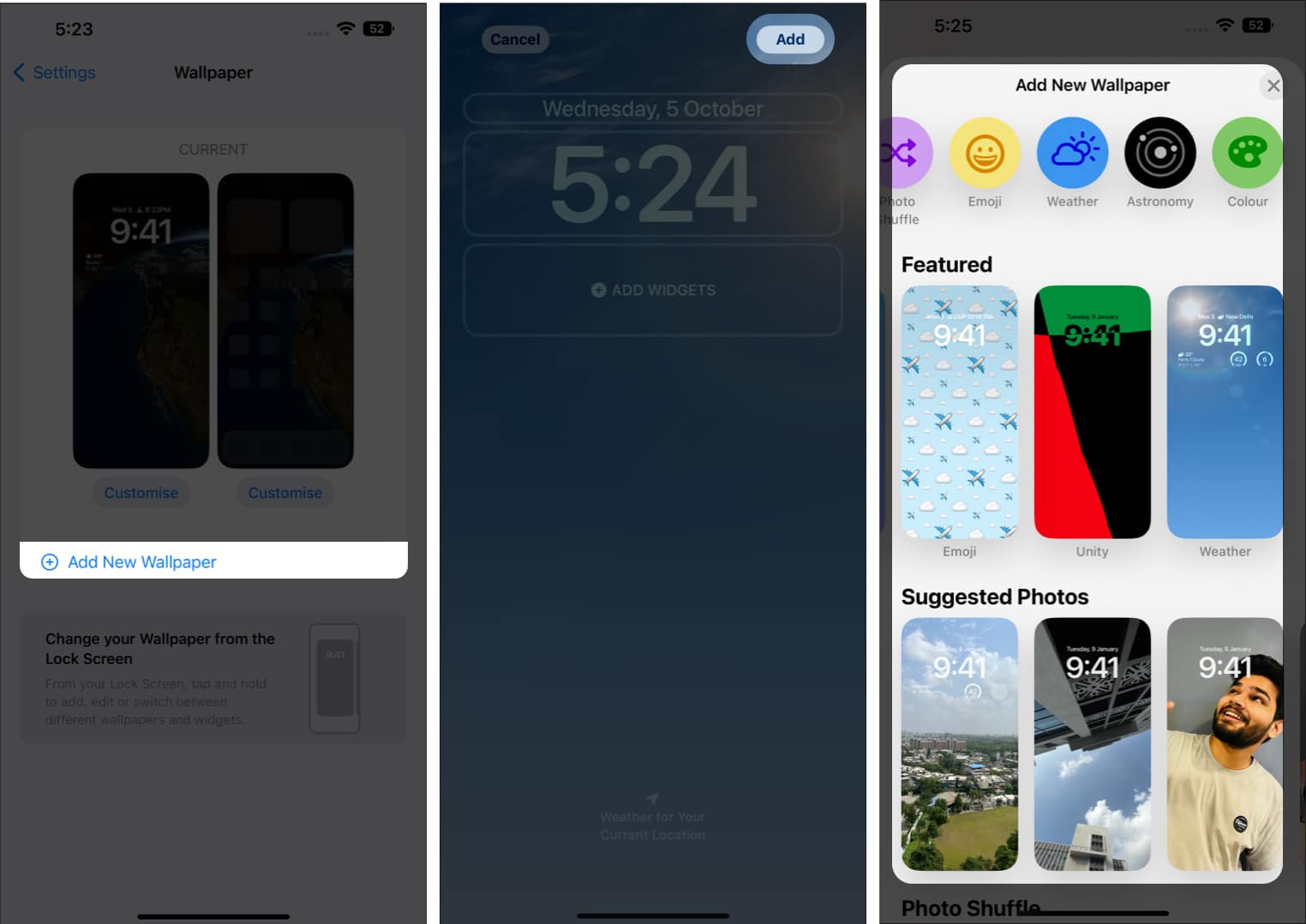The Weather app is finally available on iPad How to check the weather on iPhone? How to add and check the weather of other locations on iPhone View Weather maps on iPhone What do the weather icons represent in the Weather app? What do color bars represent in Weather app? How to get severe weather alerts Add weather widgets to the lock screen on iPhone How to set Dynamic weather lock screen wallpaper?
The Weather app is finally available on iPad
On March 7, 2012, Apple unveiled the iPad. Ever since the launch, the successors of the original iPad have advanced to a level where Apple advertises these iPads as a replacement for your personal computer. But it lacked basic features like the ability to calculate numbers or even check the temperature. The latter, however, changes with the iPadOS 16 update, and Apple has finally, after a decade, released the native Weather app for the iPad.
How to check the weather on iPhone?
However, at times, the application might not display the location, and in such cases, the first step is to ensure that location services for the Weather application are turned on. To do so: Once you’ve followed these steps, viewing your location’s weather is easy. Since the application will automatically detect your location, it will display the weather based on your location.
How to add and check the weather of other locations on iPhone
The use cases of the Weather application might be subjective, but I love that you can add more locations and view the weather of those locations. You can add around 19 other locations to the Weather application. This is very helpful if you travel frequently and want to keep track of the location you are headed to. Let’s go through the process of adding other locations and viewing their weather through the Weather application on iPhone. Henceforth, you can either swipe left on the home page of the Weather applicant ion or tap the list menu to view all the locations.
View Weather maps on iPhone
The Weather application has a special feature called Weather Maps. You can view the Temperature, Precipitation, and Air Quality of your location and your surroundings, so much so that you can zoom out to view these meteorological parameters of your country altogether. With that said, here’s how to view Weather maps on iPhone.
What do the weather icons represent in the Weather app?
I find the icons on the Weather application to be very confusing. The Sunrise, Sunset, Snow, etc., might be some of the easier ones to figure out. However, Dust, Haze, Rain, Heavy rain, Drizzle, etc., are some that are difficult to understand. If you are sailing in the same boat as me, I recommend you refer to Apple’s official guide, which will help you understand the weather icons on your iPhone.
What do the color bars represent in Weather app?
The Weather application received a major design overhaul with the iOS 15 update. The colored bars made their first appearance here, and the main purpose of these bars is to display more information at a glance. In simple terms, the colored bars represent the temperature range over the next 10 days. Nonetheless, everything is in vain if we haven’t understood what these bars represent. Don’t get me wrong, it’s not like you need to decipher the information to understand it, and so, here’s what these bars represent. Firstly, the length of the colored bar represents the variation in the temperature throughout the day. The length of the uncolored background bar represents the variation of temperature across 10 days. The white dot represents the current temperature based on the forecast. Now, the colors of these bars represent the temperature. It ranges all the way from Dark Blue to Red, representing very cold and extremely hot, respectively. Here’s a list of all the colors and their respective temperatures.
How to get severe weather alerts
Apart from displaying the weather and forecasting the weather for the next 10 days, the Weather application can notify you of severe weather. These notifications will be sent out when the Weather application detects Rain storms, hurricanes, heat waves, etc. Also, it is only available in a select few countries. To learn how to enable severe weather alerts on iPhone and iPad, refer to our detailed guide, “How to get severe weather alerts on iPhone and iPad.”
Add weather widgets to the lock screen on iPhone
If you aren’t living under a rock, by now, you would already be aware of the wave of lock screen customizations Apple brought in with iOS 16. Adding widgets to the lock screen is one of the most useful additions as it displays information at a glance, which further encourages users from not unlocking their devices. If you want to be aware of the weather in your area at all times, here’s how to add the Weather widget to your iPhone Lock Screen. Note: The iPad does not feature lock screen widgets on iPadOS 16. We hope Apple changes this with the next update.
How to set Dynamic weather lock screen wallpaper?
Wait, adding widgets to the lock screen to check the weather wasn’t satisfying enough? If that’s the case, Apple has your back. They introduced Dynamic wallpapers with the iOS 16 update. These Dynamic wallpapers include Astronomy, Weather, and an amalgamation of Astronomy and Weather. Note: The iPad does not feature Dynamic wallpapers on iPadOS 16 as lock screen customization is exclusive to iPhones running on iOS 16. The Dynamic Weather wallpaper is not applied to your lock screen. You can also make other changes like adding widgets and changing the Time font. That’s a wrap! Weather on the iPhone and iPad is indeed a feature-rich application that displays essential information. If you scroll down the home page, you’ll find the UV index, estimated sunset time, wind flow and speed, humidity levels, visibility, etc. If you feel we’ve missed any features, let us know in the comments below, and we’ll try to add them to the article. Read more:
Best temperature apps for iPhone Dynamic Island compatible apps for iPhone 14 Pro and 14 Pro Max 20+ Best iOS 16 Lock Screen widgets apps for your iPhone How to view weather maps on iPhone
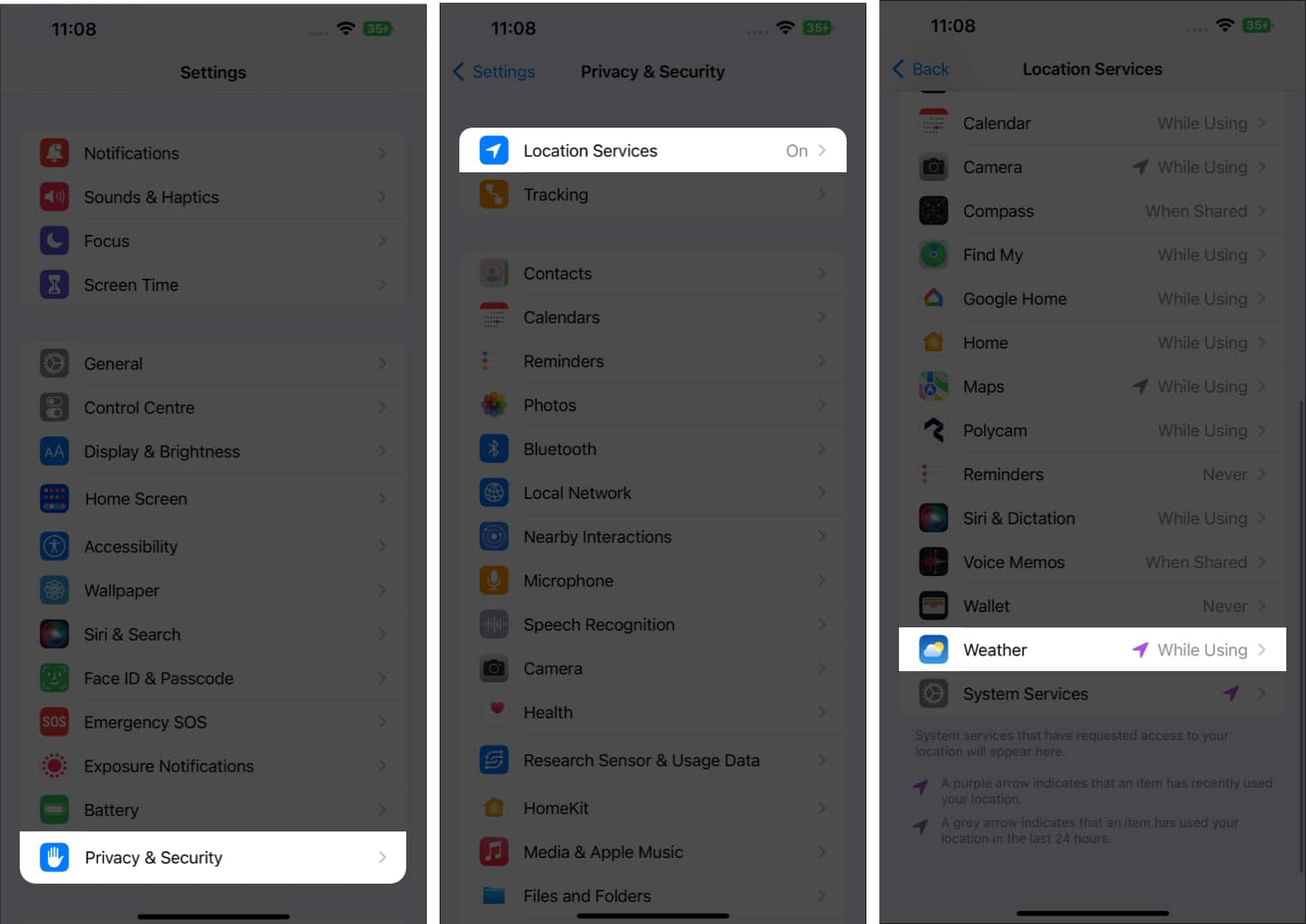

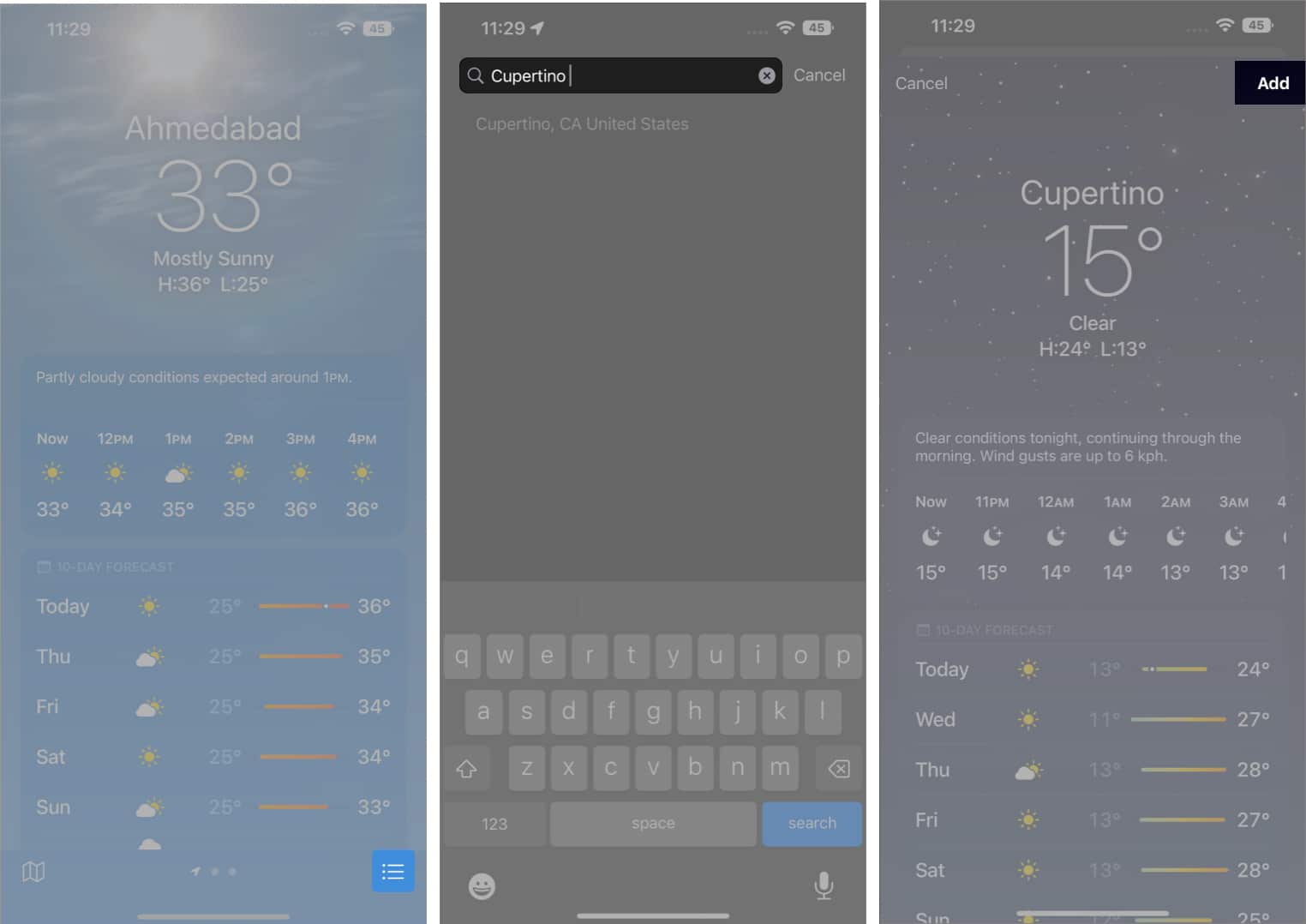
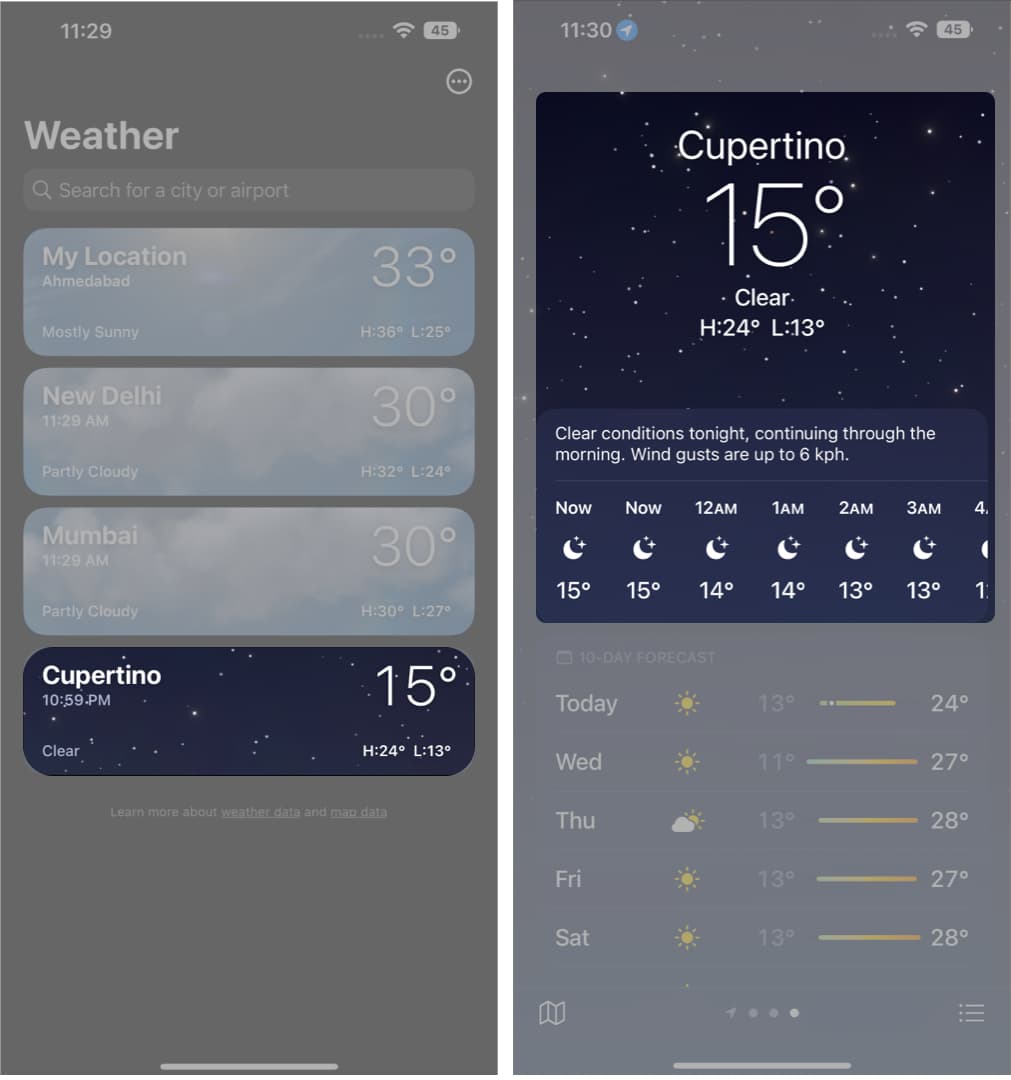
![]()