1. Switch between cellular data and Wi-Fi
You need an internet connection to view status uploads from your contacts. If you can’t view status uploads or if the status uploads are not loading, it could be due to network connectivity issues. In such cases, we recommended switching from Wi-Fi to Cellular/Mobile Data or vice versa. There is a high chance that you can view status uploads right after making this change. Slow internet speeds surely cause a lot of problems. I’d rather be with no internet than suffer from issues caused by slow internet.
2. Check if you’ve muted the user
While the chances of this happening are very slim, it is possible that you might have accidentally muted a user, and so cannot view their WhatsApp status uploads. Now, the status uploads of muted contacts are hidden in the Status tab under the Muted Updates option. Here’s how to unmute a contact on WhatsApp.
3. Check if you are blocked by a user
When you block a contact on WhatsApp, your profile picture, about info, status uploads, etc., are hidden from the user. Similarly, if someone blocks you on WhatsApp, you won’t be able to view these details, either. We have a dedicated guide to help you determine if you’ve been blocked on WhatsApp.
4. Ask contact to review their privacy settings
Now, if you aren’t blocked by the user and still cannot view their status uploads, it might be because they’ve hidden their status from you. If the person whose status you’re trying to view is a good friend, you can ask them to review their privacy settings. However, if this person isn’t a close friend, we recommend you avoid approaching them. It will only make the situation more awkward than it already is. Moreover, if the user has made a deliberate choice to hide their status uploads from you, they might have their reasons.
5. Force quit WhatsApp and relaunch
At times, apps do not refresh/reload when running in the background for a long time. In such a case, we recommend you force quit the app and relaunch it. Force quitting and relaunching WhatsApp might solve the issue and load status uploads from your contacts.
6. Update WhatsApp
If you can’t view status uploads even after relaunching WhatsApp, it might be because you are running an older app version. It is also possible that the WhatsApp version running on your device has a software bug. Regardless, you must update to the latest version of WhatsApp to ensure a smooth experience. Once the update is complete, relaunch WhatsApp and check if you view status uploads from contacts.
7. Restart iPhone
Restarting the iPhone will also restart all the active services running on the device. It might also get rid of any network errors causing the issue. Also, restarting electronic gadgets is one of the oldest and most reliable troubleshooting methods. We have a detailed guide to help you restart your iPhone, no matter which model you use.
8. Try checking status on WhatsApp Web
If none of the above-mentioned tricks produced any results, maybe there is some issue with WhatsApp only on your iPhone. The next best method is to log in to WhatsApp Web and check the status uploads by your contacts there. Here’s how to log in to WhatsApp Web. You will now be able to view the status uploads from your contacts. No more status update issues on WhatsApp! We hope you can now view status updates from your contacts. If your issue was resolved by some other method than the one mentioned above, do let us know in the comments, and we’ll add it to the list. Also, WhatsApp is constantly improving, and here are 25+ WhatsApp tips and tricks to help you get the most out of the service. Read more:
How to use WhatsApp on iPad How to use WhatsApp proxy on iPhone How to send photos as documents in WhatsApp on iPhone WhatsApp media not downloading on iPhone? 10 Ways to fix it!
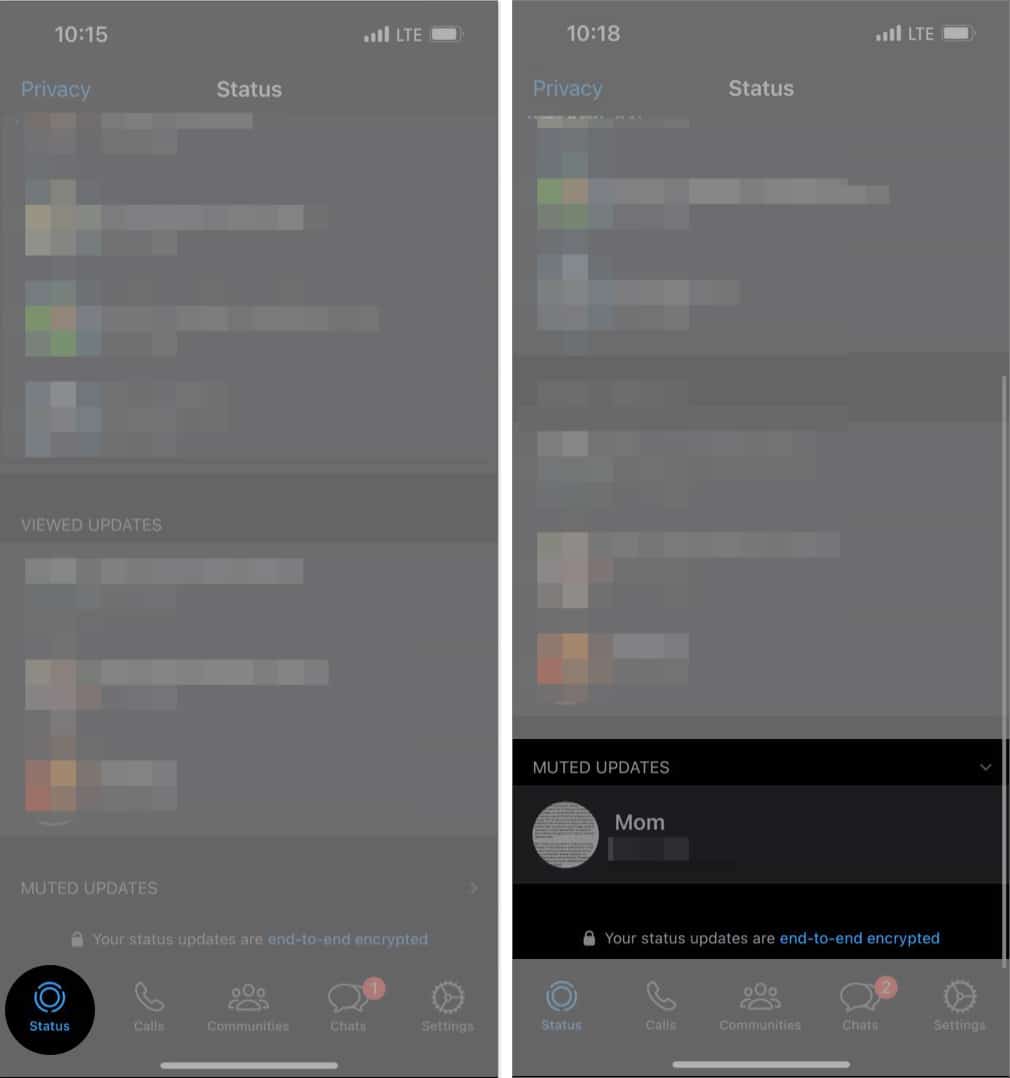
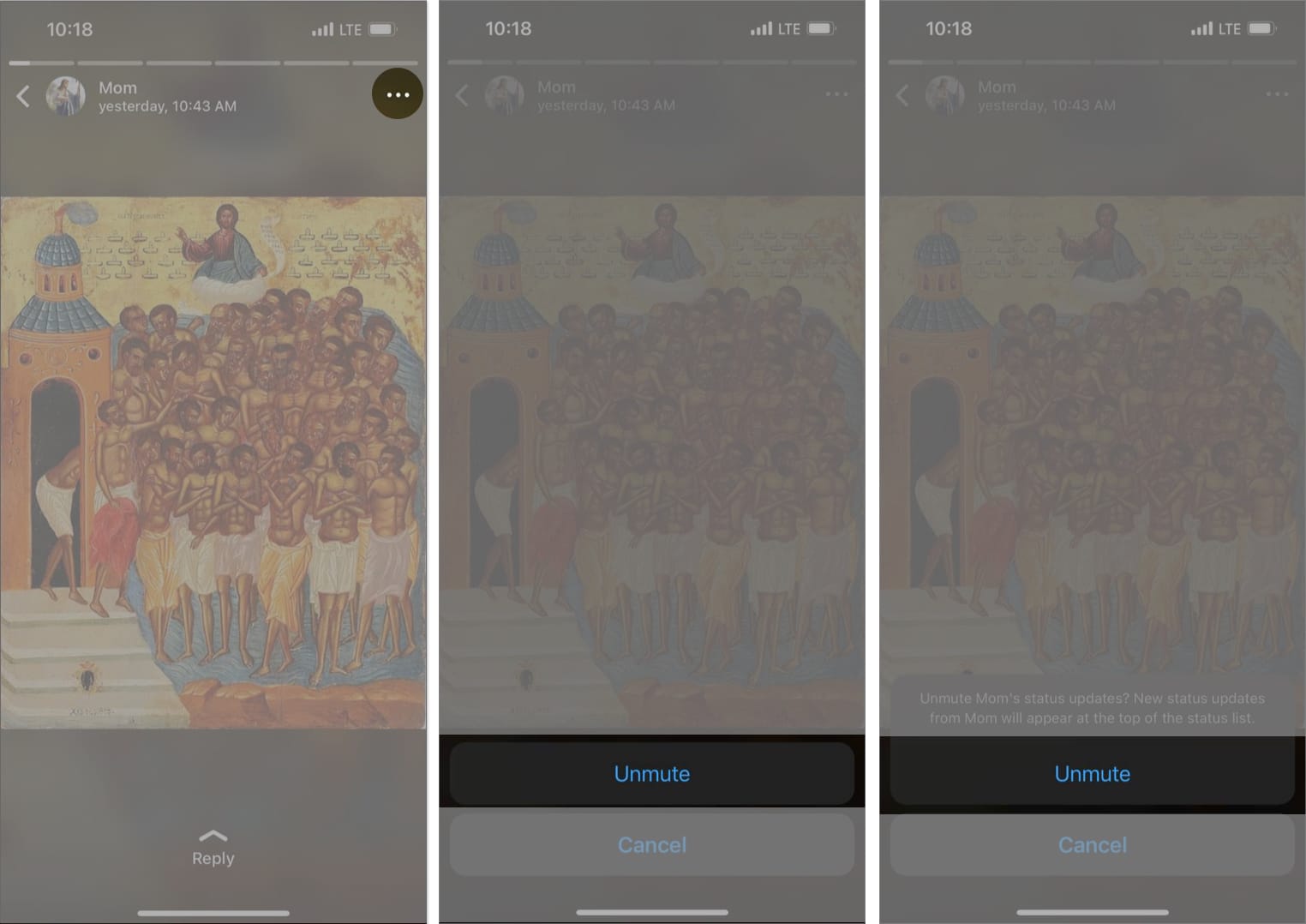


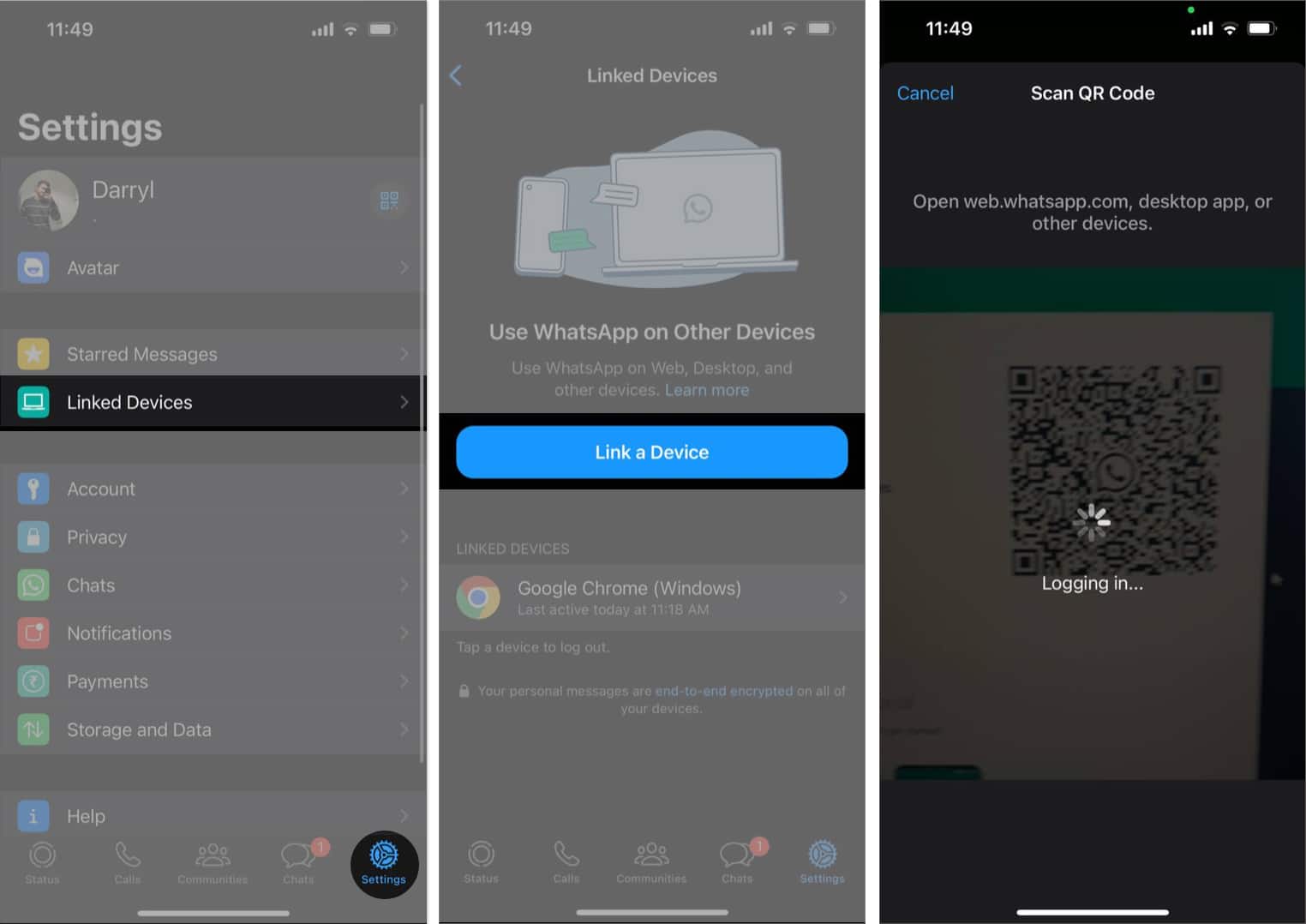
![]()
